2. In the "Software" section, click on "Softaculous App Installer" Icon.
3. cPanel will redirect you to the Softaculous Panel.
4. On the left side of your screen you should locate the "Portal/CMS" category. Click on it and then click on the "Concrete5" link that will appear.
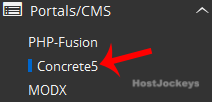
5. Click on the "Install" button
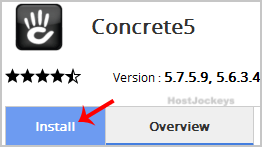
6. Fill the necessary field under the "Software Setup" field:
- Choose the version you want to install: Leave this as it is.
- Choose Protocol: You can leave this as it is.
- Choose Domain: If you don't have multiple domains, leave this as it is.
- In Directory: If you want to install this in a directory, for example example.com/directory, enter the directory name. Otherwise, leave this blank to install in your main domain example.com
7. Under "Site Settings" field:
- Site Name: Enter the name of your website, such as "Concrete5".
- Sample Data: You can leave this as it is.
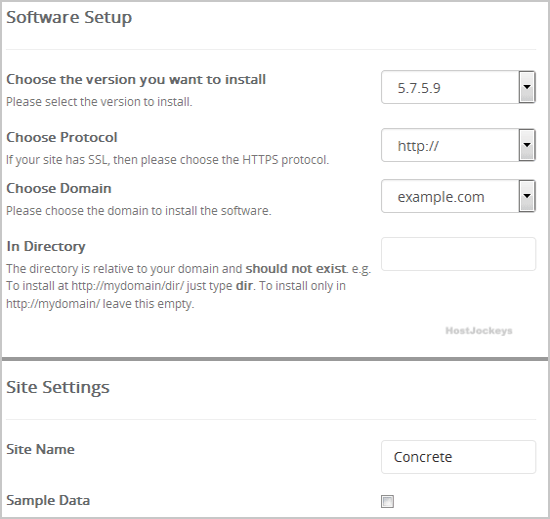
8. Under the "Admin Account" field enter the following information:
- Admin Username: Your new Concrete5 username (for security reason do not use the "Administrator" or the "Admin" username.)
- Admin Password: Use a strong password.
- Admin Email: Your e-mail address.
9. Choose Language: You can chose the language of your Concrete5. The default language of Concrete5 is English.
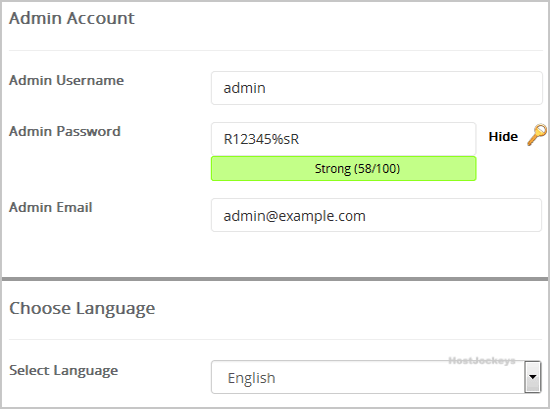
Note: Copy the admin username and password on a notepad because you will need these login details to access the admin area of your Concrete5 Website.
10. Advanced Options: Leave this as it is, unless you want to change the database name or take an automated backup. Please note that taking frequent backups may take a lot of disk space.
Finally, scroll down to the end of page and click on the Install Button.


